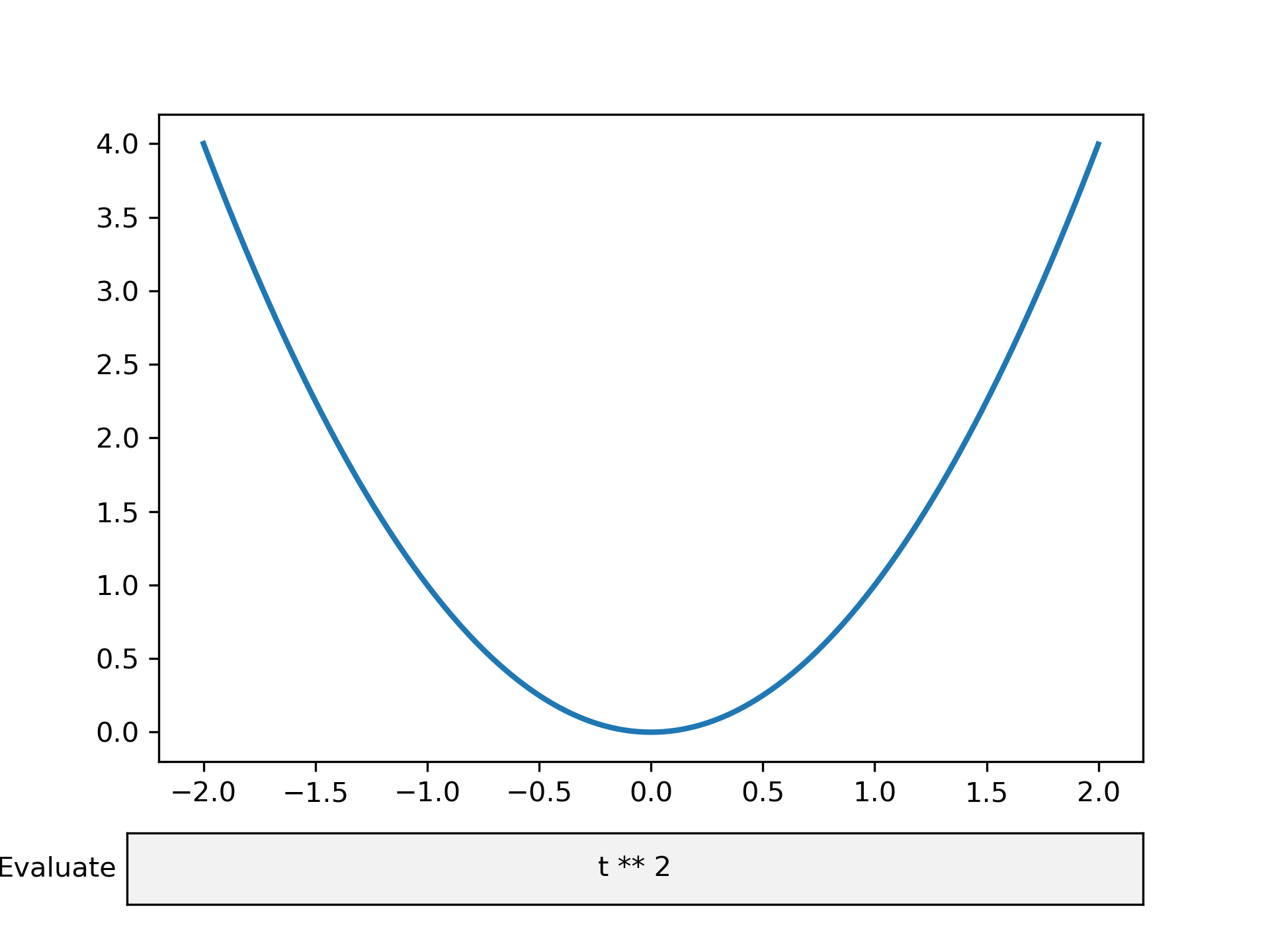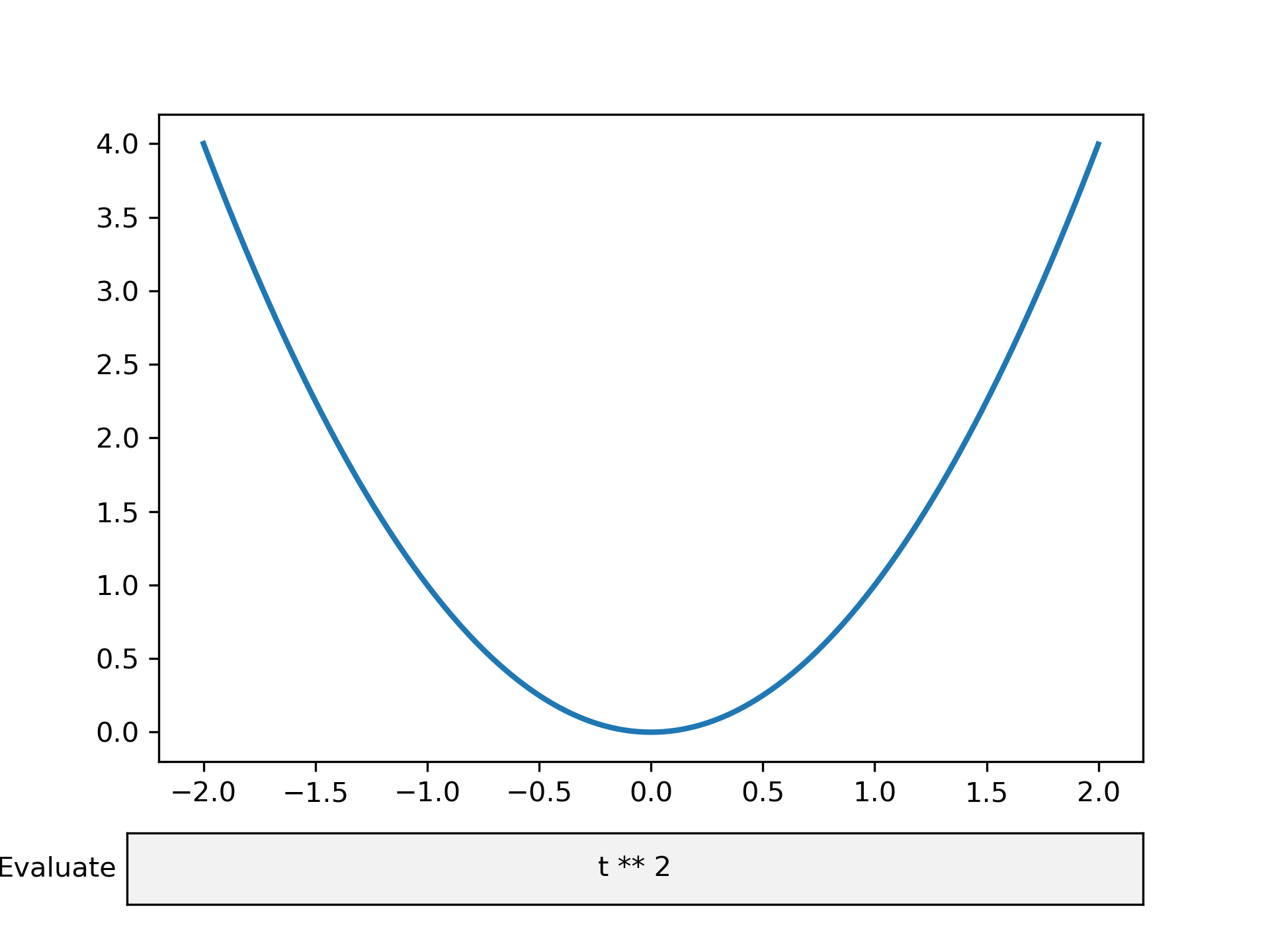>>> """
=======
Textbox
=======
The Textbox widget lets users interactively provide text input, including
formulas. In this example, the plot is updated using the `.on_submit` method.
This method triggers the execution of the *submit* function when the
user presses enter in the textbox or leaves the textbox.
Note: The `matplotlib.widgets.TextBox` widget is different from the following
static elements: :doc:`/tutorials/text/annotations` and
:doc:`/gallery/text_labels_and_annotations/placing_text_boxes`.
"""
...
... import numpy as np
... import matplotlib.pyplot as plt
... from matplotlib.widgets import TextBox
...
...
... fig, ax = plt.subplots()
... fig.subplots_adjust(bottom=0.2)
...
... t = np.arange(-2.0, 2.0, 0.001)
... l, = ax.plot(t, np.zeros_like(t), lw=2)
...
...
... def submit(expression):
... """
Update the plotted function to the new math *expression*.
*expression* is a string using "t" as its independent variable, e.g.
"t ** 3".
"""
... ydata = eval(expression)
... l.set_ydata(ydata)
... ax.relim()
... ax.autoscale_view()
... plt.draw()
...
...
... axbox = fig.add_axes([0.1, 0.05, 0.8, 0.075])
... text_box = TextBox(axbox, "Evaluate", textalignment="center")
... text_box.on_submit(submit)
... text_box.set_val("t ** 2") # Trigger `submit` with the initial string.
...
... plt.show()
...
... #############################################################################
... #
... # .. admonition:: References
... #
... # The use of the following functions, methods, classes and modules is shown
... # in this example:
... #
... # - `matplotlib.widgets.TextBox`
...